1. How to be a member of Avnet API Portal?
Click the SIGN UP on the top right of the page to go to the Sign up page
Provide the necessary information into the Sign Up form
Type into the captcha and click SIGN UP button to sign up to Avnet API Portal
Please contact your Avnet Sales representative if you need further assistance
How To Guide:
2. How to consume an API on Avnet API Portal
Here are the general steps to consume an API on Avnet API Portal
SIGN UP on Avnet API Portal
BROWSE APIs and find out the API Product you are interested in
Find out the API you are interested in from the API list in the API Product
Download the API Definition on the API detail page and build your client code. Please refer to session 3. How to download API definitions.
Submit the Subscription request on the API Product page.
You will receive the email notification "Your subscription request for Avnet <API Product> activated" once your subscription request was approved
Logon to Avnet API Portal and go to the Profile page and get the Subscription Key. Please refer to session 4. How to get the Subscription Key
Create a Client Secret if you have no it yet. Please refer to the session 6. How to create Client Secret
Create a program to get an Access Token, please refer to the session 7. How to get Access Token
Make the API calls from your programs using the Subscription Key( 5.How to pass Subscription Key in the request) and Access Token(8. How to pass Access Token in the request)
3. How to download API definitions
Logon on to Avnet API Portal and go to API detail page
Select the standard and format you need from the dropdown list and the download process will be kicked off automatically
Then you can import the API definition into your client tools or built your clients from the definition
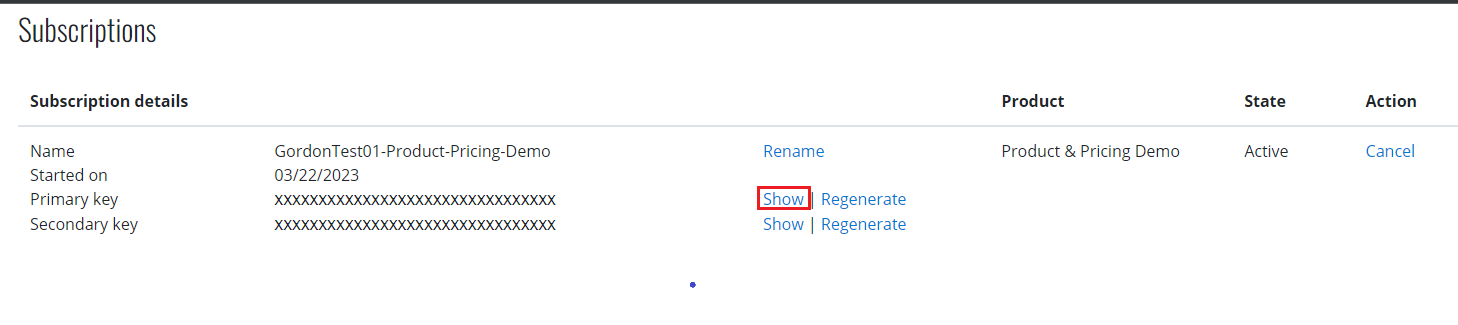
4. How to get the Subscription Key
In the API Product page, provide the required information and click SUBSCRIBE to submit the subscription key request.
The Subscription key will be in "Submitted" state after the request submitted.
Avnet API owner will review your request and approve/reject the request
You will receive an email notification when your request was approved/rejected
Once your subscription request was approved, Logon to Avnet API Portal and go to the Profile page, click the "Show" to get the Subscription Key
5.How to pass Subscription Key in the request
The Subscription Key is mandatory when call the Avnet APIs. Avnet API supports the following options to pass the Subscription Keys:
Pass the Subscription Key using the HTTP Header field Ocp-Apim-Subscription-Key
Ocp-Apim-Subscription-Key: <Subscription Key Value>
If your application doesn't support customized HTTP Header field, then you can pass the Subscription Key using the HTTP query parameter subscription-key
@subscription-key=<Subscription Key Value>
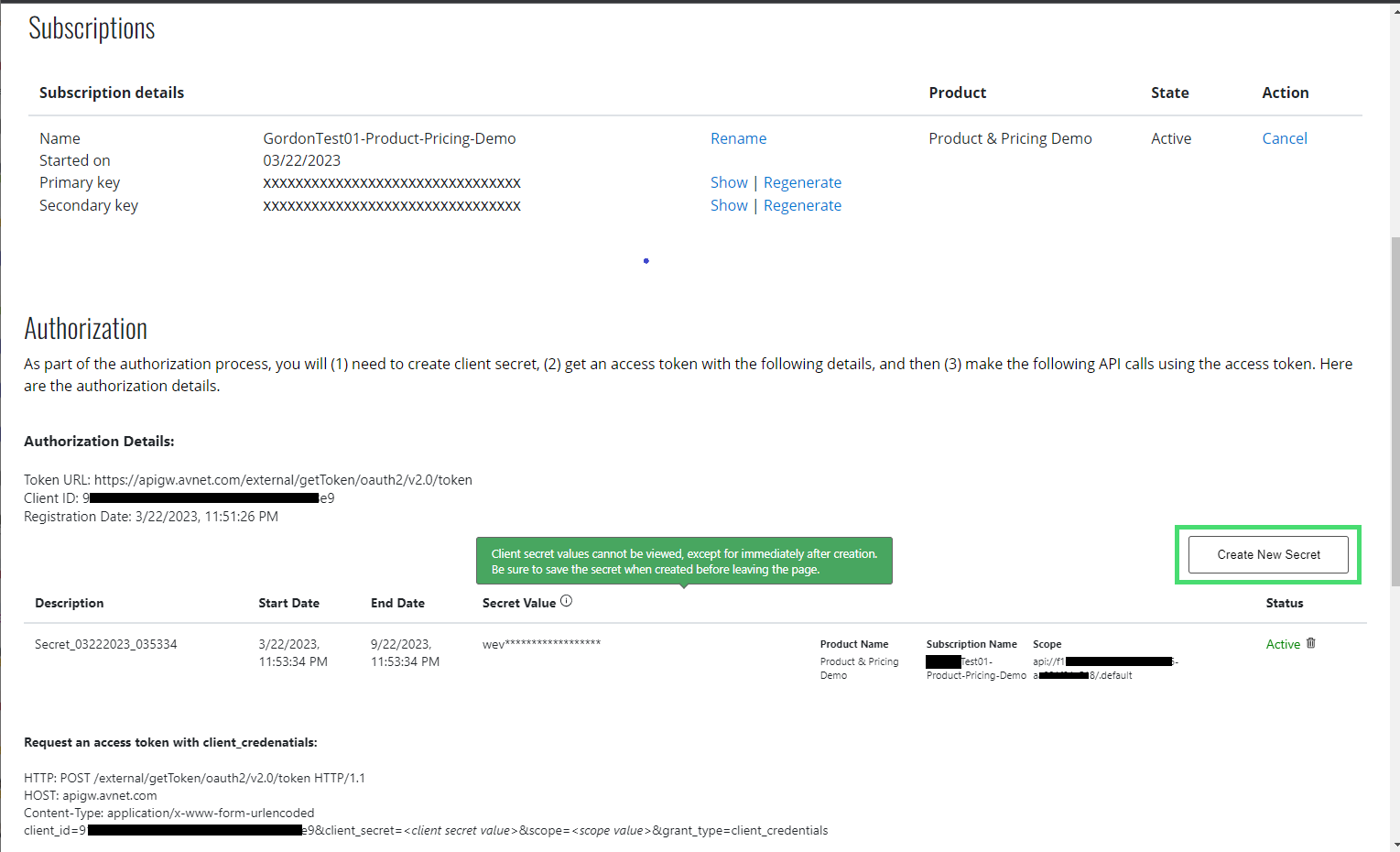
6. How to create Client Secret
Client Secret is required when get the Access Token. Here are the steps for creating the Client Secret
After you received the email notification "Your subscription request for Avnet <API Product> activated"
Logon to Avnet API Portal and go to the Profile page
Click the Button "Create New Secret" to create the client secret.
Notes:
Client secret values cannot be viewed, except for immediately after creation. Be sure to save the secret when created before leaving the page
You can create 2 client secret values at most, so please remove the expired one or an old one when you need to create a new one.
Please not share your client secrets to any others
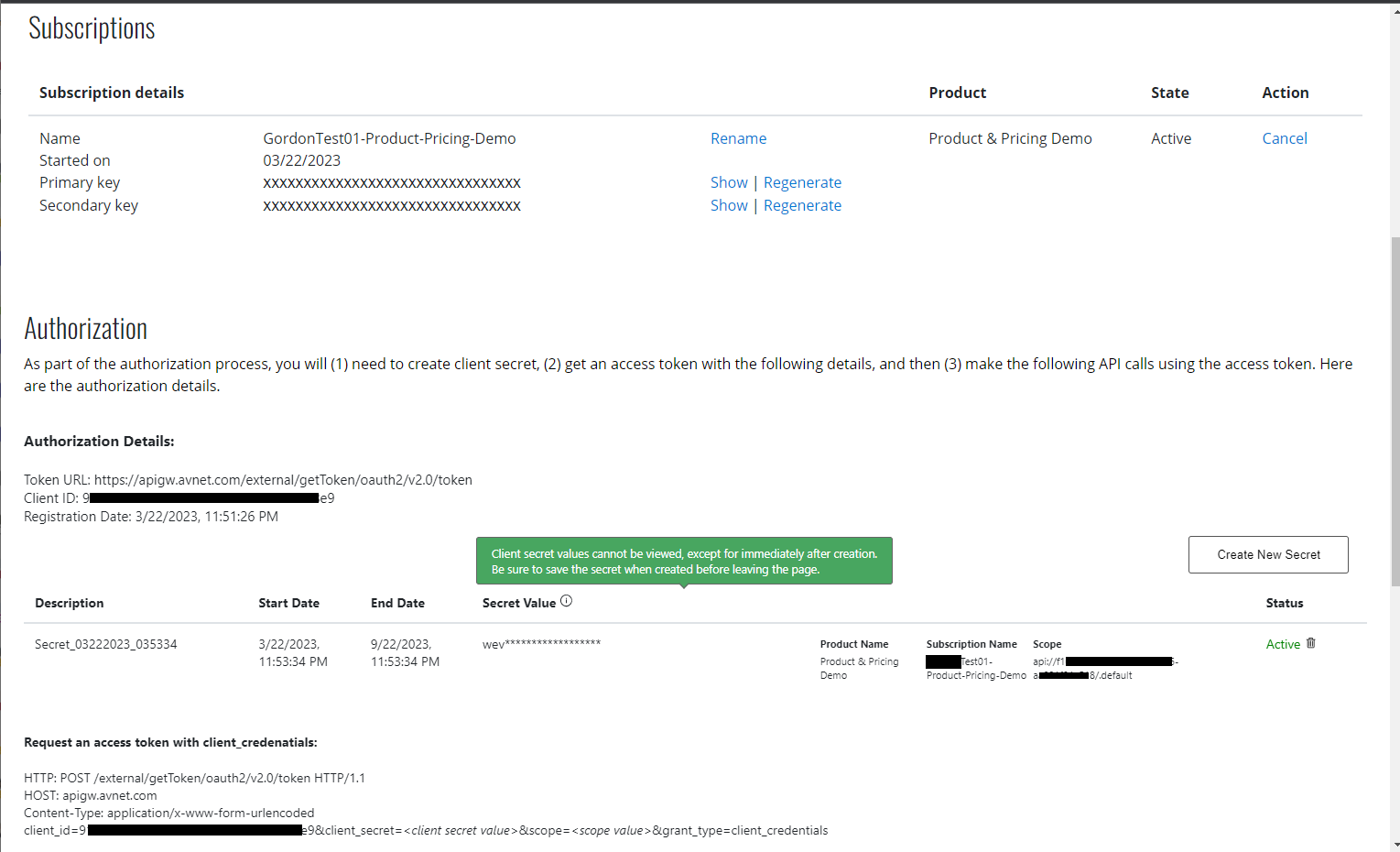
7. How to get Access Token
oAuth 2 authorization is required for Avnet partners when call the Avnet APIs. Here are the steps for getting the Authorization details and Access token:
Submit the Subscription request on the API Product page
You will receive the email notification "Your subscription request for Avnet <API Product> activated" once your subscription request approved
Logon to Avnet API Portal and go to the Profile page and get the Subscription Key and Authorization details following the instructions
Get an Access Token by making a call to the Token URL with the following mandatory fields:
grant_type: client_credentials
token_url: https://apigw.avnet.com/external/getToken/oauth2/v2.0/token
client_id: Please see the Client ID from the Authorization Details on the Profile page
client_secret: Please see the Secret Value from the Authorization Details on the Profile page. The secret value can only
be viewed just after the creation, so please be sure to save it when created before leaving the page.
scope: Please see the Scope value from the Authorization Details on the Profile page.
The access token will be returned, then you can make the following APIs calls with this access tokent.
8. How to pass Access Token in the request
Avnet APIs use the "Bearer" OAuth Access Token. The bearer token is passed through the HTTP header field Authorization.
Authorization: Bearer <tokenValue>

9. How to renew Subscription Key
The Subscription Key will need to be renewed when someone having this key left your company or you find that there is a risk of leaking this key to someone who should not know it. It is also recommended to renew the Subscription Key every 6 months.
Logon to Avnet API Portal and go to the Profile page
Go to the Subscriptions section
Click Show to show the Primary key / Secondary key
Click Regenerate to generate a new Primary key / Secondary key, then you will see a new key value generated
Notes:
Avnet API Portal provides a Primary key and Secondary key pair for each subscription, and either one will work to call the APIs.
The old Primary key or Secondary key will be expired immediately after a new corresponding key regenerated. That means, after you regenerated the Primary key, the old Primary key will be expired immediately, but the Secondary key is still available. And the same goes for the Secondary key.
With the Primary key and Secondary key pair, the recommended renewal flow will be:
Use the Primary key to call the APIs in your system under the normal conditions.
Before the Primary key expired, update your system to use the Secondary key and then Regenerate the Primary key
Update your system to use the new Primary key before the Secondary key expired
Regenerate the Secondary key
Please well plan the switching between the Primary key and Secondary key to avoid impact to your system during the renewal
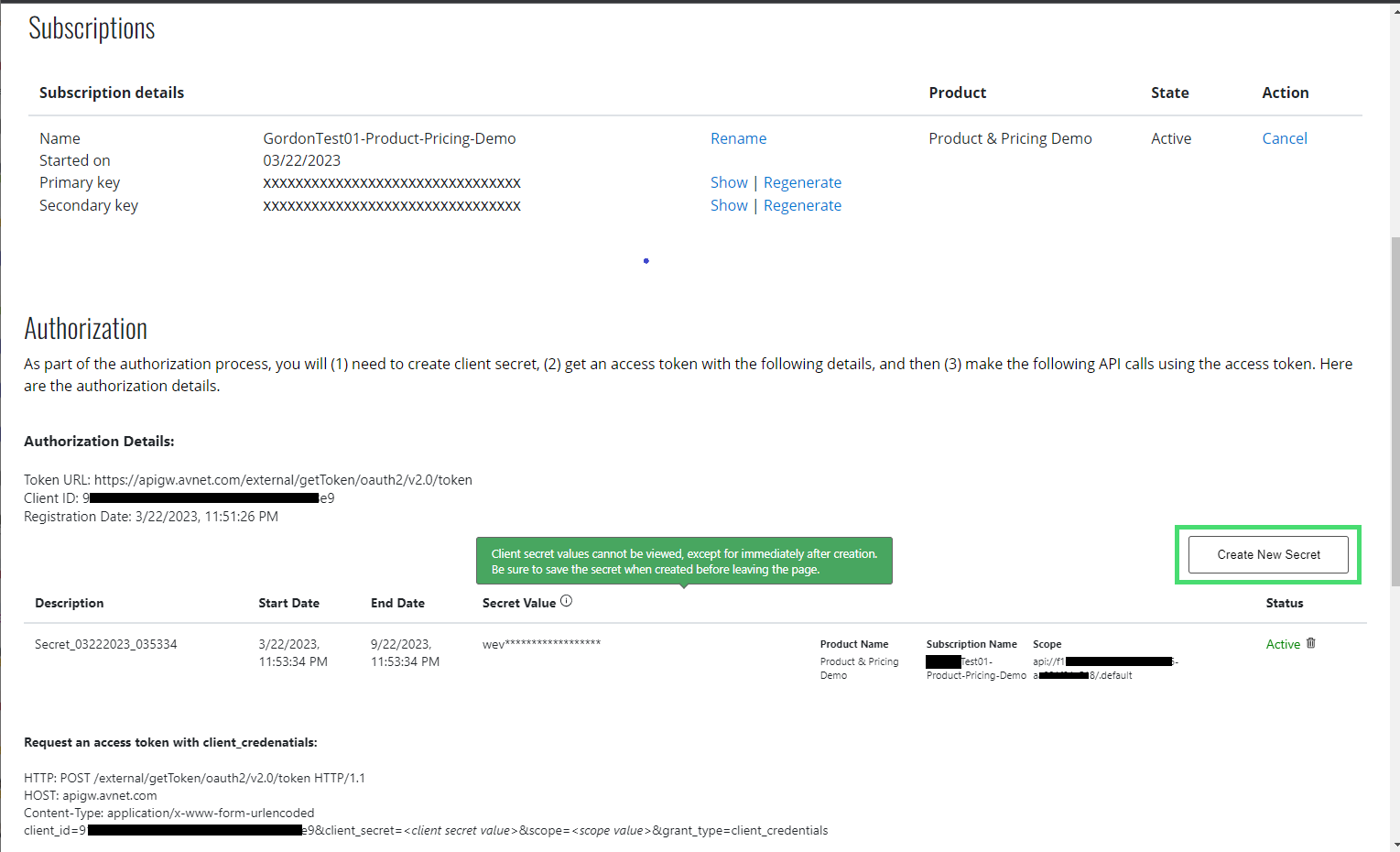
11. How to renew Client Secret using an API (Developer Utility)
To support automation and integration workflows, the AVNET API Portal allows developers to renew Client Secrets programmatically via API.
Prerequisites:
You must have a valid Client Id and an existing Client Secret (If you don’t have a Client Secret yet, you can create one manually through the API Portal.)
You must have a valid Access Token.
API Endpoint:
https://apigw.avnet.com/external/clientsecret/{client_id}
Required Headers:
Authorization: Bearer <Access Token>
Code sample:
curl --location --request POST 'https://apigw.avnet.com/external/clientsecret/5084cb8f-61cf-4818-bb9d-e9fe0oee48ce' \
--header 'Authorization: Bearer ***'
Sample Response:
{
"statusMessage": "SecretCreated",
"secretDetail": {
"secretKeyId": "f182ed6c-18d7-4ed0-bc96-c56f1cff879c",
"secretStartDate": "6/25/2025 6:57:40 AM +00:00",
"secretEndDate": "12/25/2025 6:57:40 AM +00:00",
"secretKeyHint": "2So",
"secretText": "2So8Q~UP85wCFTRIShwI04a20rT0G7ua5JskKpPP",
"displayName": "Secret_06252025_065740"
}
}
Error handling:
401: Unauthorized. Access token is missing or invalid.
Possible Reason: Access Token is empty/invalid/expired.
Solution: Regenerate a valid Access Token.
400: Token client-id is mismatched with URL client-id: xxxxxx.
Possible Reason: The client id in the request URL doesn’t match with the client id you used to generate the Access Token.
Solution: Use same client id to generate the Access Token.
400: Can't create new secret, the maximum number of activated secrets (2) has been reached.
Possible Reason: Cannot create additional Client Secrets because a maximum of 2 active secrets are allowed per client at any given time.
Solution: Remove the unused Client Secret from the API Portal if it is no longer needed.
500: Internal server error.
Possible Reason: Internal server error at API server.
Solution: Please contact API support.
10. How to renew Client Secret
The Client Secret Key will need to be renewed every 6 months per the Avnet security policy. Here are the steps for the renewal.
Logon to Avnet API Portal and go to the Profile page
Go to the Authorization details section
Click the button "Create New Secret" to create a new secret
Configure the new secret value to your system
Remove the old secret value
Notes:
Avnet API Portal allows up to 2 secret values to support the secret renewal
Client secret values cannot be viewed, except for immediately after creation. Be sure to save the secret when created before leaving the page
You can create a new secret value and apply it to your system if the old one was forgotten, and please remove the old one once all your systems are configured using the new secret value.
Please not share your client secrets to any others
Please well plan the switching between the old secret and new secret to avoid impact to your system during the renewal